One Tap to Wolf Trap: How To Create a Home Screen Shortcut to Wolf Trap’s Website

Jan 23, 2017
Getting to wolftrap.org just got one tap easier! You can create a one-tap shortcut to wolftrap.org on your mobile device with a few simple steps. The icon will appear on your home screen like any other app shortcut, allowing you to drag it around and put it wherever you like.
Once you’ve pinned the Wolf Trap website to your home screen, you can quickly access the website to check performance announcements, plan your visit, and catch up on the latest Wolf Trap news.
Just follow the instructions below.
iPhone and iPad:
- Open Safari web browser on your mobile device.
- Navigate to the Wolf Trap homepage: wolftrap.org.
- Find and tap the share button at the bottom of your screen.
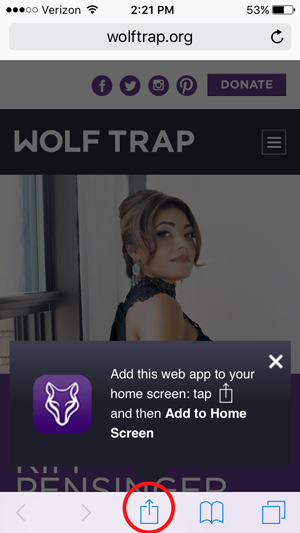
- A series of options will appear. Tap on “Add to Home Screen” button.
.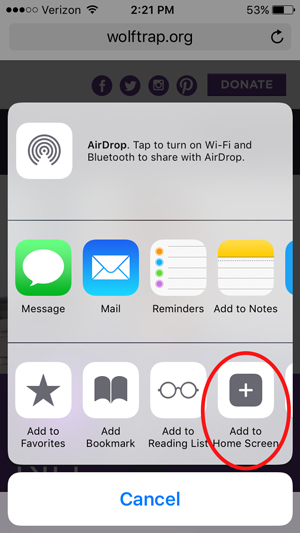
- On the next screen tap “Add.”
- Congrats! You should now have a Wolf Trap icon on your home screen that will take you directly to wolftrap.org.
Android:
- Open Chrome web browser on your mobile device.
- Navigate to the Wolf Trap homepage: wolftrap.org.
- Find and tap the menu button in the top right corner of your screen.
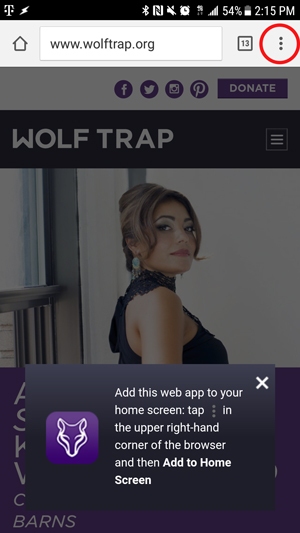
- A series of options will appear. Tap on “Add to home screen” button at the bottom of the list.
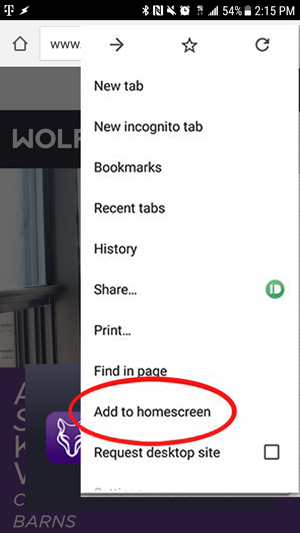
- On the next screen tap “Add.”
- Congrats! You should now have a Wolf Trap icon on your home screen that will take you directly to wolftrap.org.
Note: The instructions may be slightly different depending on the browser and operating system you’re using. Google Chrome on iPhone does not support “Add to homescreen.”
Recommended Posts

Unlock Wolf Trap Membership Benefits: Early Access, VIP Perks & More!
Jan 09, 2025 - Experience, Foundation, Summer

7 Music-Inspired New Year’s Resolutions
Dec 16, 2024 - Experience, Foundation, Summer, The Barns

A World of Music at The Barns!
Dec 16, 2024 - Experience, The Barns
